Switch™Tech User Guide / FAQ
Helpful information about Switch™Tech
Questions and Answers
Check here for answers to questions and for the latest files. We'll update this site periodically so check back often. If you don't find what you are looking for, please Contact Us.
To operate your Switch Core follow these steps:
Install the Switch Tech app on your mobile device
Obtain a credential from the Access Control system administrator
Add the credential to the Switch app
Tap on Cancel when the credential has completed the claiming process
From the Keys screen, tap the Activate button
The app will start to look for a lock to communicate with
Touch your lock to wake it up for it to communicate to the app. It will start to flash blue indicating that it is looking for a credential
When the app and the core communicate, if you are allowed to access the lock you are talking to, the lights will start to flash green indicating you can turn the knob to unlock your door
The app will give you a countdown (in seconds) for how long you have to access the lock
When complete, the app will return to the Activate button. The core will flash red once when the access cycle is complete, and the knob will return to a free spinning state
Install the Switch Tech app on your mobile device
Obtain a credential from the Access Control system administrator
Add the credential to the Switch app
Tap on Cancel when the credential has completed the claiming process
- It will look like this:
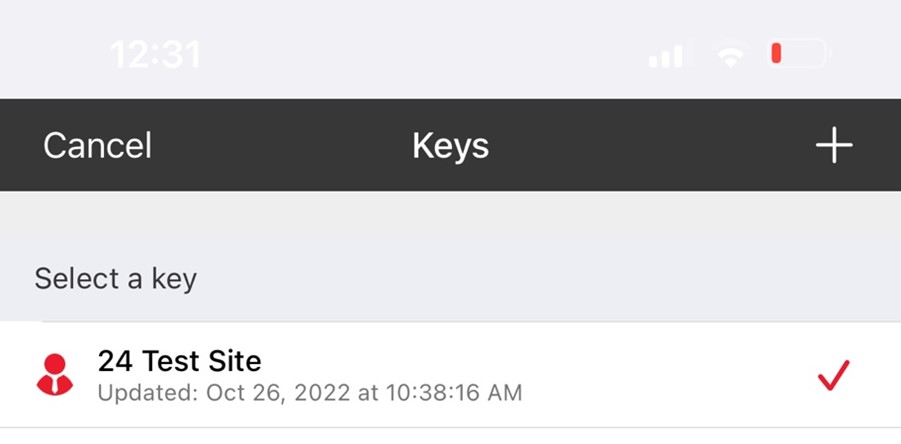
- NOTE – name may be different than “24 Test Site”
- NOTE – icon on the left (the red symbol on the left in the above picture) may not be there
From the Keys screen, tap the Activate button
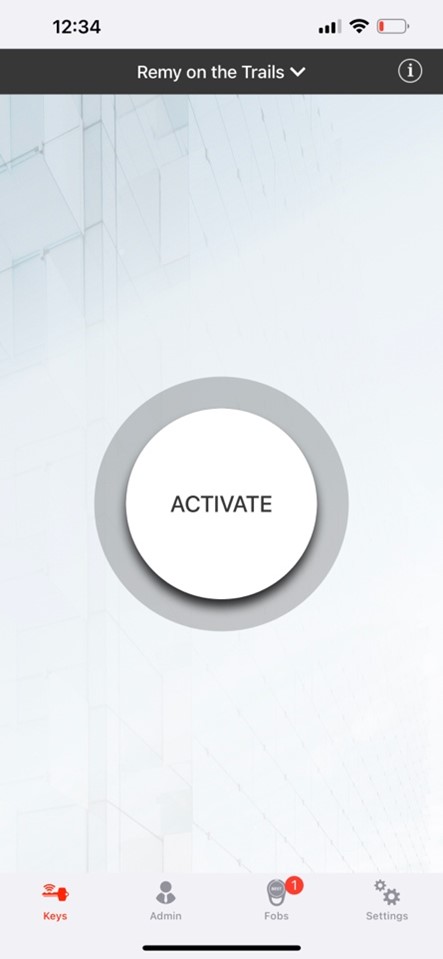
- NOTE – Screen images are representative, your screen may look slightly different.
The app will start to look for a lock to communicate with
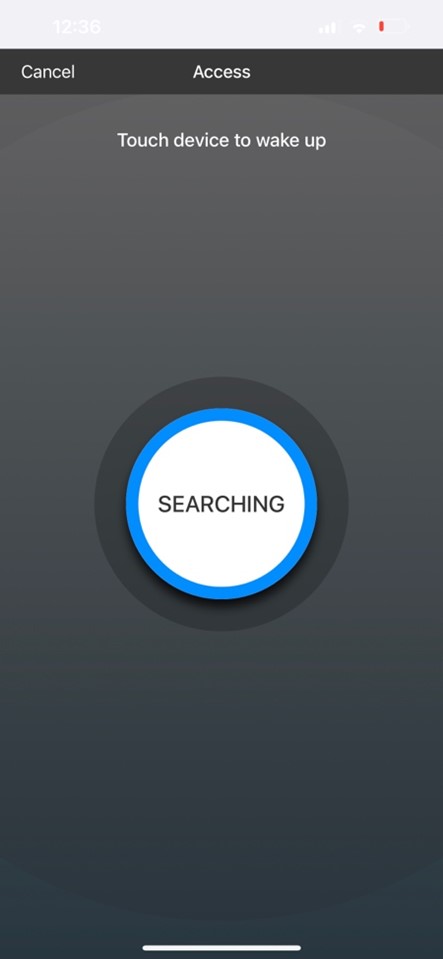
- NOTE – Screen images are representative, your screen may look slightly different.
Touch your lock to wake it up for it to communicate to the app. It will start to flash blue indicating that it is looking for a credential

- NOTE – image is representative, your lock may look different
When the app and the core communicate, if you are allowed to access the lock you are talking to, the lights will start to flash green indicating you can turn the knob to unlock your door

- NOTE – image is representative, your lock may look different
The app will give you a countdown (in seconds) for how long you have to access the lock
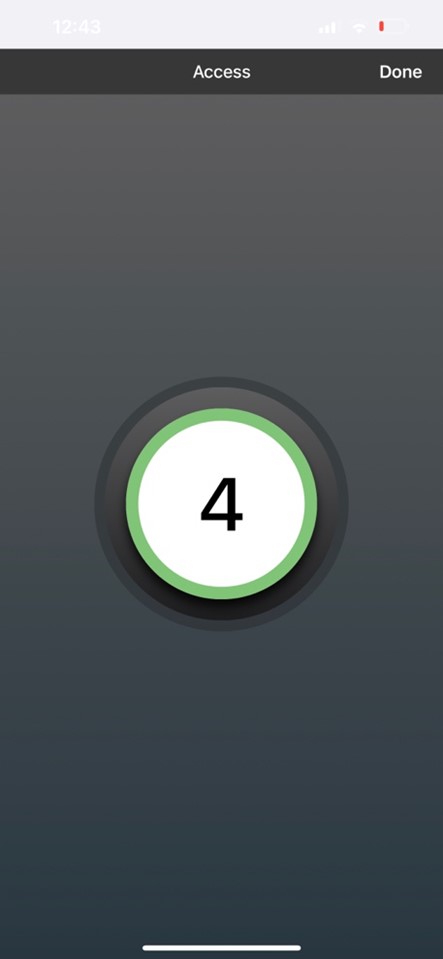
- NOTE – image is representative, your lock may look different
When complete, the app will return to the Activate button. The core will flash red once when the access cycle is complete, and the knob will return to a free spinning state
To access doors with Switch compatible readers that are mounted on walls, third-party access devices, or other areas, tap the Activate button
Hold the phone within 4-5 inches of the reader so the two devices can communicate. You will hear the reader on the wall beep and likely hear the door unlock when you are granted access.
NOTE – holding your phone in close proximity to the reader (less than 2 inches) can potentially open your Apple Wallet or Google Pay. The reader is able to trigger the opening of these apps but is not able to read anything in them.
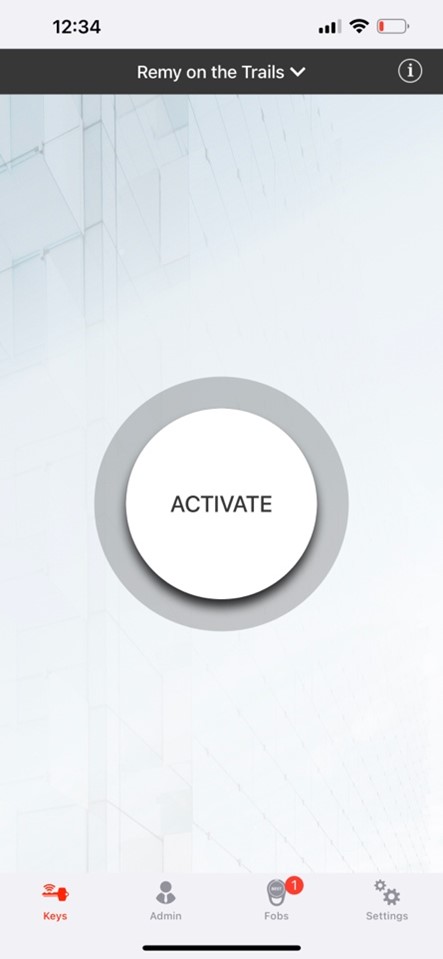
- NOTE – Screen images are representative, your screen may look slightly different.
Hold the phone within 4-5 inches of the reader so the two devices can communicate. You will hear the reader on the wall beep and likely hear the door unlock when you are granted access.
NOTE – holding your phone in close proximity to the reader (less than 2 inches) can potentially open your Apple Wallet or Google Pay. The reader is able to trigger the opening of these apps but is not able to read anything in them.
As with a standard mechanical lock that gets compromised with a broken key, there are ways to gain access if Switch Core fails. Your building maintenance staff will need to be contacted to assist you.
Switch Core has few moving parts and is built to withstand the abuse locks often get. Therefore, it isn’t the weak link in a given opening. It will be easier to break glass, kick in the door, or even break the entire lock off than to compromise Switch Core. Also, the core has been tested and exceeds ANSI standards for impact and abuse in terms of disabling the lock. Switch Core has no keyway to obstruct purposefully or accidentally.
Accessing the battery will not compromise security as the intelligence of the core is separated from the battery compartment by hardened steel. Further, access to the battery compartment requires a specific tool and is hidden with no obvious points of attack to help prevent tampering or vandalism.
Switch Core replaces a mechanical key and is actually more secure than keys and locks. Where keys can be duplicated or locks can be picked without direction, Switch Tech uses Bluetooth technology and encrypted credentials.
Switch Core is a battery operated solution that does not rely on the building power to operate. If the power is out in the building, your Switch Core should operate just as it normally would.